Explore Use Cases
Follow this guide to explore and join use cases, train your model and evaluate results. This guide walks you through:
- registering and joining a use case
- pulling training and model repositories, setting up your environment
- using notebooks to connect and submit training workloads to the client infrastructure
- evaluating and submitting your models
Explore active public use cases or checkout exemplary template use cases. You can access public or template use cases even without invitation.
Understanding the Use Case View
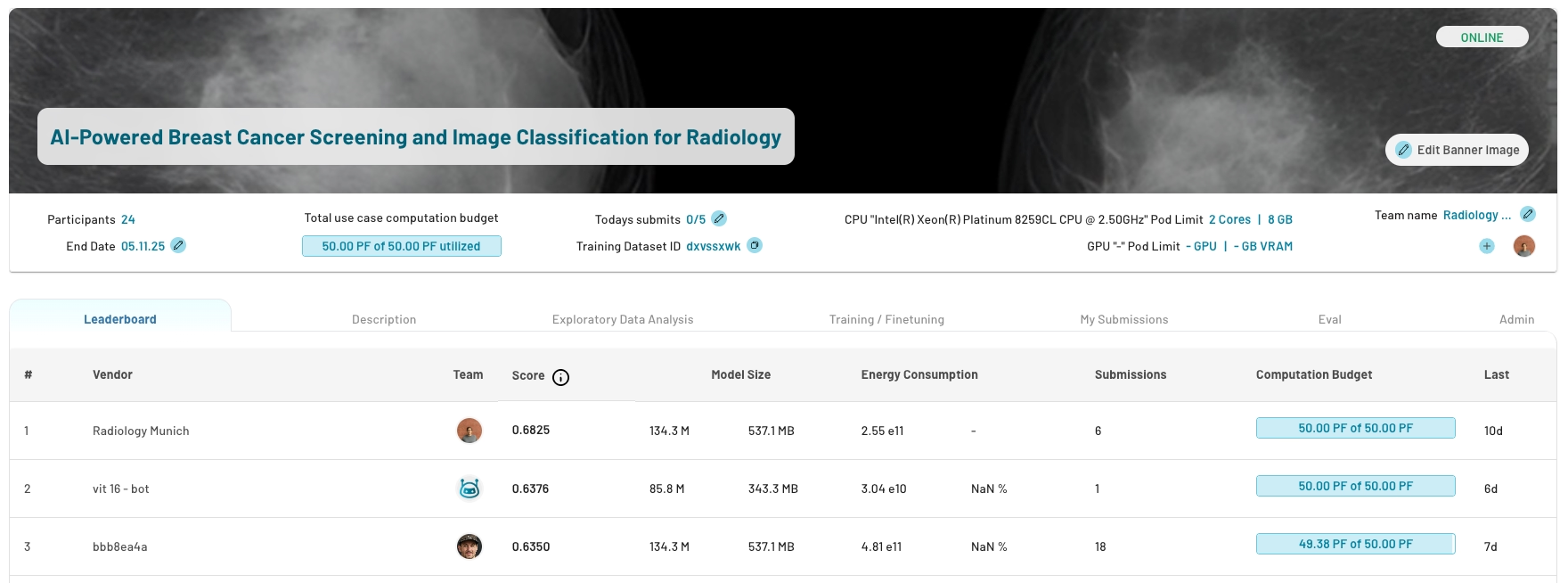
1. Leaderboard
The leaderboard ranks the teams by their best performing model. After submitting an experiment, the model gets evaluated on the test dataset or a dedicated evaluation dataset and will appear on the leaderboard.
It includes:
- model size in number of parameters and bytes
- energy consumption absolute and relative to other users in (FLOPs / Rel %)"
- number of submissions per team
2. Description
The description tab provides information about
- goal, problem statement and background
- evaluation metrics
- rules and guidelines specific to this use case
3. Exploratory Data Analysis
Explore dataset details in the EDA tab. It is provided by the use case owner and should include everything needed to train and optimize models:
- data format e.g. image shape
- dataset statistics e.g. distributions, number of samples, correlations
- target statistics e.g. class distribution
- description, source and context
- representative samples like images or text snippets
- labeling process
- test dataset information
Due to privacy constraints, some details cannot be disclosed as they would be in public datasets. If relevant details are missing, contact the use case owner.
4. Training / Finetuning
View your model training experiments and those of your team members. If no trainings have yet been started and the tab is still empty, look at template use case experiments.
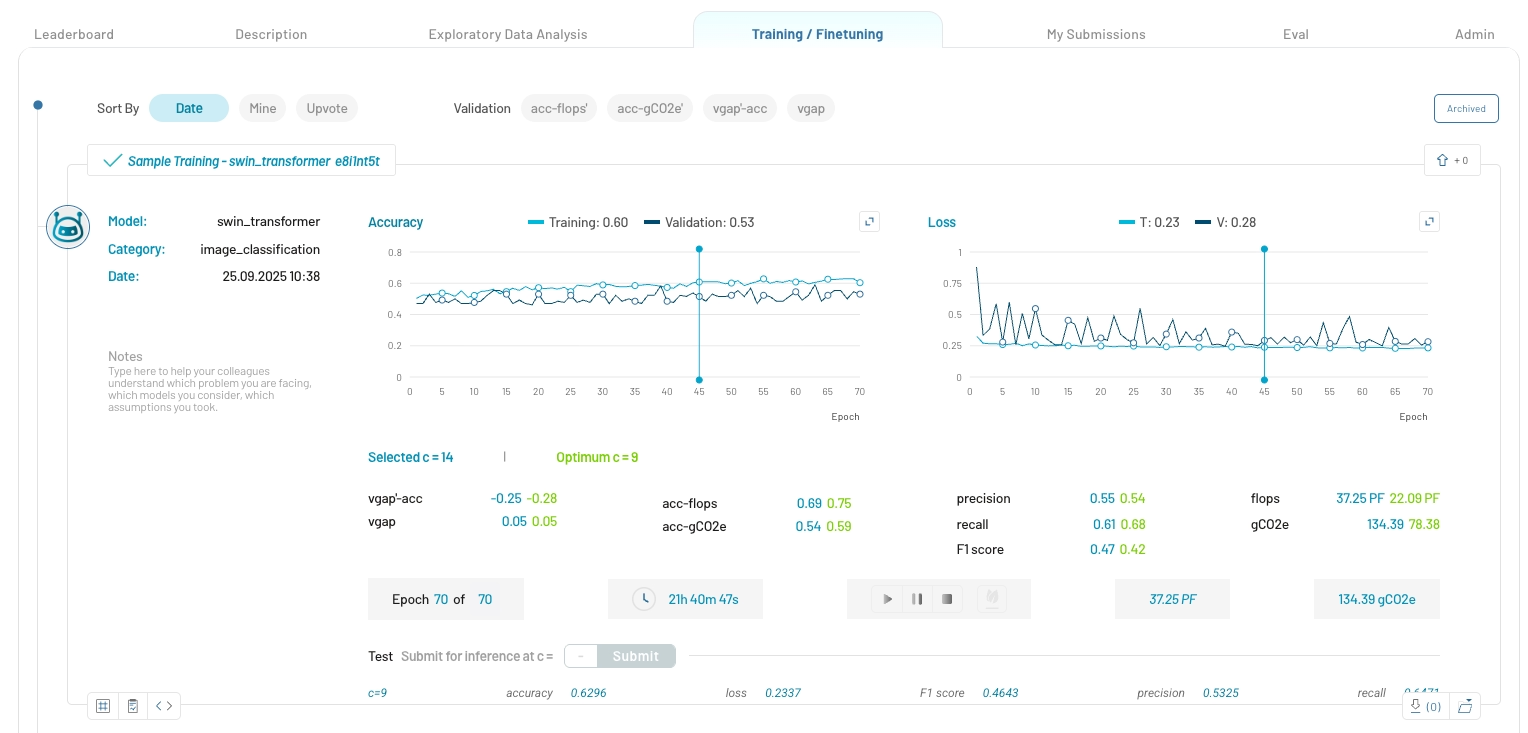
Training Details:
- Model Information: Experiment title, model name, supported training categories and experiment notes
- Performance Metrics: Accuracy, F1 score, precision, recall, etc.
- Learning Curves: Performance and loss learning curves
- Training Time: Training duration and estimated remaining time
- Resource Usage: Peta FLOPS (PFLOPS) and grams of CO2 equivalent (gCO2e) emissions utilized
Find the detailed training plan, model architecture as well as a confusion matrix in the bottom tab of the experiment:
5. My Submissions
This tab displays all the experiments that a user has submitted for inference on the test dataset. Track and manage your model submissions:
- view all submitted models of your team
- monitor submission status and results

To prevent overfitting on the test dataset, you're limited to 5 submissions daily. The leaderboad automatically picks the best submission.
6. Evaluation
The tab shows the selected evaluation metric with an explanation and formula on the left and the implementation code snippet.
Next Steps
Learn how to join a use case and get started with a model training.
Need Help?
- Email us at support@tracebloc.io
- Visit docs.tracebloc.io.